How to Manage NDA Settings & Templates
To customize the NDA:
1. Click "Settings"
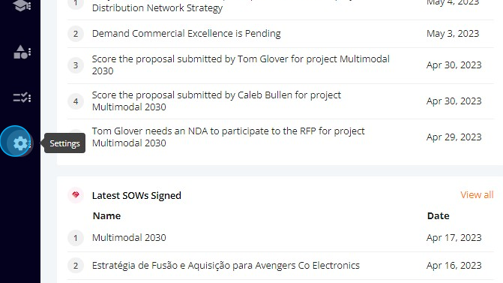
2. Click "Customisation"
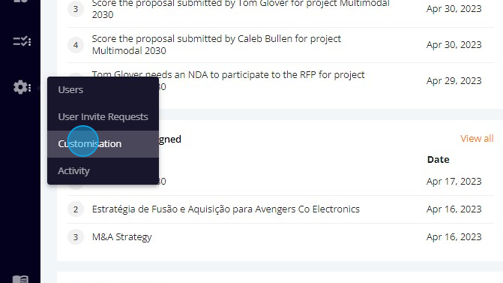
3. Click "NDA"

The NDA screen has 4 tabs:
- Settings
- Export History
- Layout Library
- Templates Library
I) SETTINGS:
If you think is necessary to require a NDA by default, mark the respective box and click "Save" :
II) EXPORT HISTORY:
Here you can set the number of pdfs you can create for one NDA. Beyond that you need to delete one to add one. Set the desired number and click "Save":
III) LAYOUT LIBRARY:
Here you can manage your NDA's layouts. You can have several different layouts.
To add a new layout, click " Add Layout". You have the option to choose between creating a new layout from scratch or create based on a existing NDA:
a) Create new layout
When creating a new Layout form scratch you need to enter the Template name, choose the template language, enter the cover page content, the header content and the footer content. After that, click "Save".
b) Create from existing NDA
Choose a template to copy from the list:
On the right side of the layout list you have the option to edit, clone or delete an existing template:
1) Edit -
Change any information you want and click "Update" :
2) Copy -
Click the "Copy" Icon to clone a existing layout:
Edit the cloned template to change any information and click update:
3) Delete -
Click delete to remove a layout:
A confirmation popup will show:
Click " Yes" and the layout will be removed:
IV) TEMPLATES LIBRARY:
Here you can manage your NDA content templates.
To add a new template, click " Add Template". You have the option to choose between creating a new template from scratch or create based on a existing NDA:
a) Create new template
When creating a new template form scratch you need to enter the Template name, choose the template language, enter the preliminary info, the client info,...
The terminology of the NDA, the confidential Information,...
The exclusions from confidential information, the obligations of disclosing party, ...
The obligations of receiving party, and add custom fields under " General Provisions" and "Other Provisions"
After you finished click " Save"
b) Create from existing NDA
Choose a template to copy from the list:
On the right side of the template list you have the option to edit, clone or delete an existing template:
1) Edit -
Change any information you want and click "Update" :
2) Copy -
Click the "Copy" Icon to clone a existing template:
Edit the cloned template to change any information and click update:
3) Delete -
Click delete to remove a template:
A confirmation popup will show:
Click " Yes" and the layout will be removed:
Related Articles
How to Manage RFP Settings & Templates
To access the RFP Settings: 1. Click "Settings" 2. Click "Customisation" 3. Click "RFP" The RFP screen has 5 tabs: Milestones Selection Criteria Export History Layout Library Templates Library I) MILESTONES: Here you can manage the RFP milestones: To ...How to Manage MSA Settings & Templates
To access the MSA Settings: 1. Click "Settings" 2. Click "Customisation" 3. Click "MSA" The MSA screen has 3 tabs: Export History Layout Library Templates Library I) EXPORT HISTORY: Here you can set the number of pdfs you can create for one MSA. ...How to Manage SoW Settings & Templates
To access the SoW Settings: 1. Click "Settings" 2. Click "Customisation" 3. Click "SoW" The SoW screen has 3 tabs: Export History Layout Library Templates Library I) EXPORT HISTORY: Here you can set the number of pdfs you can create for one SoW. ...How to Customize RFP's Settings, Layouts & Templates?
To customize the RFP: 1. Click "Admin" 2. Click "Customisation" Click "RFP": The first tab are the settings. Here you can customize the Compliance, the Milestones and the Selection Criteria. In the compliance section you have the option to toggle the ...How to Customize NDA's Layouts & Templates
To customize the NDA: 1. Click "Admin" 2. Click "Customisation" Click "NDA": The first tab on the NDA is the Layout Library, where you can customize the NDA's Layouts: The second tab is the Template Library, where you can customize the predefined ...